What is CSS?
CSS (Cascading Style Sheets) allows you to create great-looking web pages, but how does it work under the hood? This article explains what CSS is with a simple syntax example and also covers some key terms about the language.
Cascading Style Sheets (CSS) is a stylesheet language used to describe the presentation of a document written in HTML or XML (including XML dialects such as SVG, MathML or XHTML). CSS describes how elements should be rendered on screen, on paper, in speech, or on other media.
CSS (Cascading Style Sheets) allows you to create great-looking web pages, but how does it work under the hood? This article explains what CSS is with a simple syntax example and also covers some key terms about the language.
A CSS selector is the first part of a CSS Rule. It is a pattern of elements and other terms that tell the browser which HTML elements should be selected to have the CSS property values inside the rule applied to them. The element or elements which are selected by the selector are referred to as the subject of the selector.
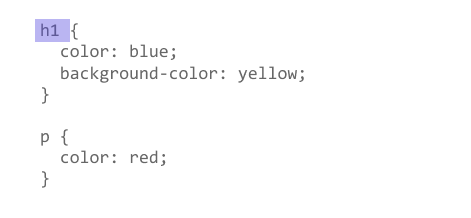
If you have more than one thing which uses the same CSS then the individual selectors can be combined into a selector list so that the rule is applied to all of the individual selectors. For example, if I have the same CSS for an h1 and also a class of .special, I could write this as two separate rules.
h1 {
color: blue;
}
.special {
color: blue;
}
I could also combine these into a selector list, by adding a comma between them.
h1, .special {
color: blue;
}
White space is valid before or after the comma. You may also find the selectors more readable if each is on a new line.
h1,
.special {
color: blue;
}
There are a few different groupings of selectors, and knowing which type of selector you might need will help you to find the right tool for the job. In this article's subarticles we will look at the different groups of selectors in more detail.
This group includes selectors that target an HTML element such as an <h1>.
h1 {
}
It also includes selectors which target a class:
.box {
}
or, an ID:
#unique {
}
This group of selectors gives you different ways to select elements based on the presence of a certain attribute on an element:
a[title] {
}
Or even make a selection based on the presence of an attribute with a particular value:
a[href="https://example.com"] {
}
This group of selectors includes pseudo-classes, which style certain states of an element. The :hover pseudo-class for example selects an element only when it is being hovered over by the mouse pointer:
a:hover {
}
It also includes pseudo-elements, which select a certain part of an element rather than the element itself. For example, ::first-line always selects the first line of text inside an element (a <p> in the below case), acting as if a <span> was wrapped around the first formatted line and then selected.
p::first-line {
}
The final group of selectors combine other selectors in order to target elements within our documents. The following, for example, selects paragraphs that are direct children of <article> elements using the child combinator (>):
article > p {
}
Color name keywords can be used to set color property values for elements in CSS.
h1 {
color: aqua;
}
li {
color: khaki;
}
Alpha values determine the transparency of colors in CSS. Alpha values can be set for both RGB and HSL colors by using rgba() and hsla() and providing a fourth value representing alpha. Alpha values can range between 0.0 (totally transparent) and 1.0 (totally opaque).
The CSS transparent value can also be used to create a fully transparent element.
.midground {
background-color: rgba(0, 255, 0, 0.5);
}
.foreground {
background-color: hsla(34, 100%, 50%, 0.1);
}
.transparent {
color: transparent;
}
CSS colors can be represented in hexadecimal (or hex) notation. Hexadecimal digits can represent sixteen different values using 0-9 and a-f.
Hexadecimal colors are composed of 6 characters–each group of two represents a value between 0 and 255 for red, green, or blue. For example #ff0000 is all red, no green, and no blue.
When both characters of all three colors are repeated, hex colors can be abbreviated to only three values, so #0000ff could also be represented as #00f.
.red {
color: #ff0000;
}
.short-blue {
color: #00f;
}
CSS colors can be declared with the HSL color system using hsl() syntax. This syntax contains three values: hue (the color value itself), saturation (intensity), and lightness.
Hue values range from 0 to 360 while saturation and lightness values are represented as percentages.
.light-blue {
background-color: hsl(200, 70%, 50%);
}
CSS colors can be declared with RGB colors using rgb() syntax.
rgb() should be supplied with three values representing red, green, and blue. These values range can from 0 to 255.
.hot-pink {
color: rgb(249, 2, 171);
}
.green {
color: rgb(0, 255, 0);
}
The CSS display: flex property sets an HTML element as a block level flex container which takes the full width of its parent container. Any child elements that reside within the flex container are called flex items.
Flex items change their size and location in response to the size and position of their parent container.
div {
display: flex;
}
The CSS justify-content flexbox property defines how the browser distributes space between and around content items along the main-axis of their container. This is when the content items do not use all available space on the major-axis (horizontally).
justify-content can have the values of:
The flex CSS property specifies how a flex item will grow or shrink so as to fit within the space available in its flex container. This is a shorthand property that declares the following properties in order on a single line:
/* Three properties declared on three lines: */
.first-flex-item {
flex-grow: 2;
flex-shrink: 1;
flex-basis: 150px;
}
/* Same three properties declared on one line: */
.first-flex-item {
flex: 2 1 150px;
}
The flex-direction CSS property specifies how flex items are placed in the flex container - either vertically or horizontally. This property also determines whether those flex items appear in order or in reverse order.
div {
display: flex;
flex-direction: row-reverse;
}
The align-content property modifies the behavior of the flex-wrap property. It determines how to space rows from top to bottom (ie. along the cross axis). Multiple rows of items are needed for this property to take effect.
The CSS flex-grow property allows flex items to grow as the parent container increases in size horizontally. This property accepts numerical values and specifies how an element should grow relative to its sibling elements based on this value.
The default value for this property is 0.
.panelA {
width: 100px;
flex-grow: 1;
}
/* This panelB element will stretch twice wider than the panelA element */
.panelB {
width: 100px;
flex-grow: 2;
}
The CSS flex-shrink property determines how an element should shrink as the parent container decreases in size horizontally. This property accepts a numerical value which specifies the ratios for the shrinkage of a flex item compared to its other sibling elements within its parent container.
The default value for this property is 1.
.container {
display: flex;
}
.item-a {
flex-shrink: 1;
/* The value 1 indicates that the item should shrink. */
}
.item-b {
flex-shrink: 2;
/* The value 2 indicates that the item should shrink twice than the element item-a. */
}
The flex-basis CSS property sets the initial base size for a flex item before any other space is distributed according to other flex properties.
// Default Syntax
flex-basis: auto;
The CSS property flex-flow provides a shorthand for the properties flex-direction and flex-wrap. The value of the flex-direction property specifies the direction of the flex items and the value of the flex-wrap property allows flex items to move to the next line instead of shrinking to fit inside the flex container. The flex-flow property should be declared on the flex container.
// In this example code block, "column" is the value of the property "flex-direction" and "wrap" is the value of the property "flex-wrap".
.container {
display: flex;
flex-flow: column wrap;
}
The CSS display: inline-flex property sets an HTML element as an inline flex container which takes only the required space for the content. Any child elements that reside within the flex container are called flex items. Flex items change their size and location in response to the size and position of their parent container.
.container{
display: inline-flex;
}
When working with CSS flexbox align-items is used to align flex items vertically within a parent container.
The flex-wrap property specifies whether flex items should wrap or not. This applies to flex items only. Once you tell your container to flex-wrap, wrapping become a priority over shrinking. Flex items will only begin to wrap if their combined flex-basis value is greater than the current size of their flex container.
.container {
display: flex;
flex-wrap: wrap;
width: 200px;
}
To specify the number of columns of the grid and the widths of each column, the CSS property grid-template-columns is used on the grid container. The number of width values determines the number of columns and each width value can be either in pixels(px) or percentages(%).
#grid-container {
display: grid;
width: 100px;
grid-template-columns: 20px 20% 60%;
}
The CSS grid relative sizing unit fr is used to split rows and/or columns into proportional distances. Each fr unit is a fraction of the grid’s overall length and width. If a fixed unit is used along with fr (like pixels for example), then the fr units will only be proportional to the distance left over.
/*
In this example, the second column take 60px of the avaiable 100px so the first and third columns split the remaining available 40px into two parts (`1fr` = 50% or 20px)
*/
.grid {
display: grid;
width: 100px;
grid-template-columns: 1fr 60px 1fr;
}
The CSS grid-gap property is a shorthand way of setting the two properties grid-row-gap and grid-column-gap. It is used to determine the size of the gap between each row and each column. The first value sets the size of the gap between rows and while the second value sets the size of the gap between columns.
// The distance between rows is 20px
// The distance between columns is 10px
#grid-container {
display: grid;
grid-gap: 20px 10px;
}
CSS Grid is a two-dimensional CSS layout system. To set an HTML element into a block-level grid container use display: grid property/value. The nested elements inside this element are called grid items.
#grid-container {
display: grid;
}
The CSS grid-row property is shorthand for the grid-row-start and grid-row-end properties specifying a grid item’s size and location within the grid row. The starting and ending row values are separated by a /. There is a corresponding grid-column property shorthand that implements the same behavior for columns.
/*CSS Syntax */
grid-row: grid-row-start / grid-row-end;
/*Example*/
.item {
grid-row: 1 / span 2;
}
CSS Grid is a two-dimensional CSS layout system. To set an HTML element into a inline-level grid container use display: inline-grid property/value. The nested elements inside this element are called grid items.
The difference between the values inline-grid and grid is that the inline-grid will make the element inline while grid will make it a block-level element.
#grid-container {
display: inline-grid;
}
The CSS Grid minmax() function accepts two parameters:
The grid must have a variable width for the minmax() function.
If the maximum value is less than the minimum, then the maximum value is ignored and only the minimum value is used.
The function can be used in the values of the grid-template-rows, grid-template-columns and grid-template properties.
/* In this example, the second column will vary in size between 100px and 500px depending on the size of the web browser" */
.grid {
display: grid;
grid-template-columns: 100px minmax(100px, 500px) 100px;
}
The CSS grid-row-start and grid-row-end properties allow single grid items to take up multiple rows. The grid-row-start property defines on which row-line the item will start. The grid-row-end property defines how many rows an item will span, or on which row-line the item will end. The keyword span can be used with either property to automatically calculate the ending value from the starting value or vice versa. There are complementary grid-column-start and grid-column-end properties that apply the same behavior to columns.
/* CSS syntax:
grid-row-start: auto|row-line;
grid-row-end: auto|row-line|span n;
*/
grid-row-start: 2;
grid-row-end: span 2;
The CSS grid-row-gap property determines the amount of blank space between each row in a CSS grid layout or in other words, sets the size of the gap (gutter) between an element’s grid rows. The grid-column-gap provides the same functionality for space between grid columns.
/*CSS Syntax */
grid-row-gap: length;
The CSS grid-area property specifies a grid item’s size and location in a grid layout and is a shorthand property for the grid-row-start, grid-column-start, grid-row-end, and grid-column-end in that order. Each value is separated by a /.
In the included example, Item1 will start on row 2 and column 1, and span 2 rows and 3 columns
.item1 {
grid-area: 2 / 1 / span 2 / span 3;
}
The justify-items property is used on a grid container. It’s used to determine how the grid items are spread out along a row by setting the default justify-self property for all child boxes.
#container {
display: grid;
justify-items: center;
grid-template-columns: 1fr;
grid-template-rows: 1fr 1fr 1fr;
grid-gap: 10px;
}
The CSS align-self property is used to set how an individual grid item positions itself along the column or block axis. By default grid items inherit the value of the align-items property on the container. So if the align-self value is set, it would over-ride the inherited align-items value.
The CSS grid-template-areas property allows the naming of sections of a webpage to use as values in the grid-row-start, grid-row-end, grid-column-start, grid-column-end, and grid-area properties. They specify named grid areas within a CSS grid.
/* Specify two rows, where "item" spans the first two columns in the first two rows (in a four column grid layout)*/
.item {
grid-area: nav;
}
.grid-container {
display: grid;
grid-template-areas:
'nav nav . .'
'nav nav . .';
}
The CSS grid-auto-flow property specifies whether implicity-added elements should be added as rows or columns within a grid or, in other words, it controls how auto-placed items get inserted in the grid and this property is declared on the grid container.
The value row specifies the new elements should fill rows from left to right and create new rows when there are too many elements (default).
The value column specifies the new elements should fill columns from top to bottom and create new columns when there are too many elements.
The value dense invokes an algorithm that attempts to fill holes earlier in the grid layout if smaller elements are added.
/*CSS Syntax */
grid-auto-flow: row|column|dense|row dense|column dense;
Sometimes the total size of the grid items can be smaller than the grid container. If this is the case, the CSS property justify-content can be used to position the entire grid along the row or inline axis of the grid container.
Some times the total size of the grid items can be smaller than the grid container. If this is the case, the CSS property align-content can be used to position the entire grid along the column axis of the grid container.
The CSS grid-auto-rows property specifies the height of implicitly added grid rows or it sets a size for the rows in a grid container. This property is declared on the grid container. grid-auto-columns provides the same functionality for columns. Implicitly-added rows or columns occur when there are more grid items than cells available.
The CSS justify-self property is used to set how an individual grid item positions itself along the row or inline axis. By default grid items inherit the value of the justify-items property on the container. So if the justify-self value is set, it would over-ride the inherited justify-items value.
// The grid items are positioned to the right (end) of the row.
#grid-container {
display: grid;
justify-items: start;
}
.grid-items {
justify-self: end;
}
The CSS grid-area property allows for elements to overlap each other by using the z-index property on a particular element which tells the browser to render that element on top of the other elements.
The align-items property is used on a grid container. It’s used to determine how the grid items are spread out along the column by setting the default align-self property for all child grid items.
#container {
display: grid;
align-items: start;
grid-template-columns: 1fr;
grid-template-rows: 1fr 1fr 1fr;
grid-gap: 10px;
}